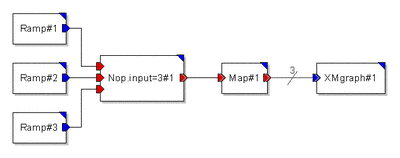If you create a connection between multiple output and multiple input ports, it is often necessary to specify the number of connections the single wire represents. This can be realized by the bus property element. The bus property is much like a delay in that it is placed directly over the multiple connection. Its single parameter Buswidth specifies the number of connections the single wire represents. Take a look at the following example.
The Map primitive represents a number of model instances of the same model component, in this example the MpyConstFloat primitive. Here, the bus width has to be three or the Map primitive will issue an error message. This is because there are three inputs to the Map primitive, so three instances of the MpyConstFloat primitive will be created. The three outputs from these three instances need somewhere to go.
To create a bus property element, use the ![]() tool button to switch to the bus property creation mode. You can specify the bus width by the parameter Buswidth. To do this select the bus icon in the Model Editor Window. MLDesigner activates the Relation Properties plane in the property editor window. This property can be used to modify the bus width.
tool button to switch to the bus property creation mode. You can specify the bus width by the parameter Buswidth. To do this select the bus icon in the Model Editor Window. MLDesigner activates the Relation Properties plane in the property editor window. This property can be used to modify the bus width.
MLDesigner provides a number of primitive components that realize capabilities to model the conversion from single connections to bus connections and vise versa. For that purpose, you need the bus create and bus merge primitives from the HOF domain.