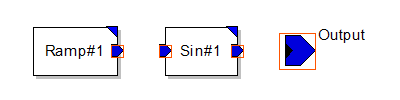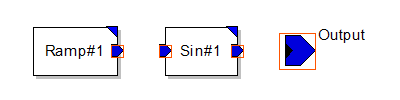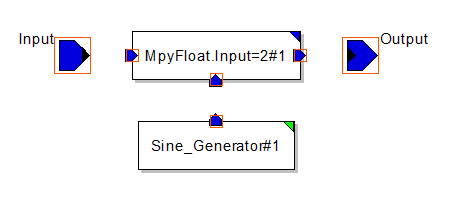The next step is to include the model instances for the model components we need for the sine modulator example. Follow the steps below to add the instances for the Sine Generator, Sine Modulator, and Sine Modulator System.
Add model instances to Sine Generator
- Open the Sine Generator module.
- Expand the library MLD Libraries→SDF Domain→Sources.
- Drag the item Ramp into the Model Editor Window.
- Expand the library MLD Libraries→SDF Domain→Nonlinear.
- Drag the item Sin into the Model Editor Window.
- Arrange the components in the Model Editor Window as shown below.
- Save the model using the tool button Save Model.
Ignore the construction errors. The error is displayed because there is no output/input port for the module and/or the ports are not connected or terminated.
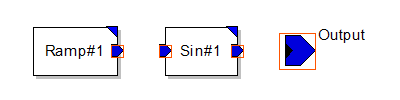
Add model instances to Sine Modulator
- Open the Sine Modulator module.
- Expand the library MLD Libraries→SDF Domain→Arithmetic.
- Drag the item MpyFloat into the Model Editor Window.
- From the Select Special Primitive dialog select MpyFloat.Input=2.
- Expand your library Sine Modulator Library.
- Drag item Sine Generator into the Model Editor Window.
- Arrange the components as shown below and Save the model (Ignore construction error messages).
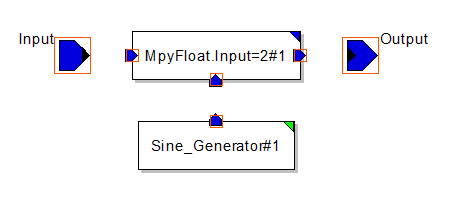
Add model instances to Sine Modulator System
- Open the Sine Modulator System.
- Expand the library MLD Libraries→SDF Domain→Sinks.
- Drag the item XMGraph.Input=1 into the Model Editor Window.
- Expand your library Sine Modulator Library.
- Drag the items Sine Generator and Sine Modulator into the Model Editor Window.
- Arrange the components as shown below and Save the model (Ignore construction error messages).

The next step will be to set parameters of model instances.