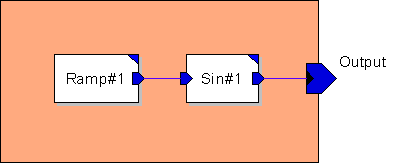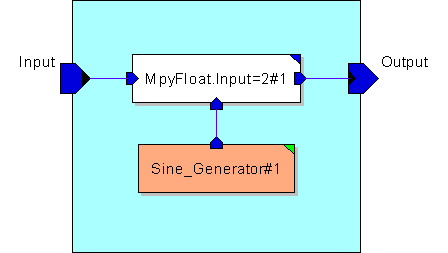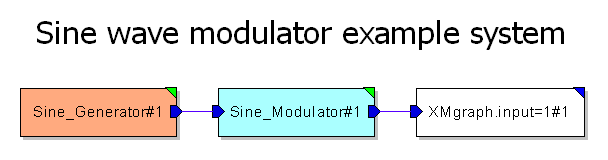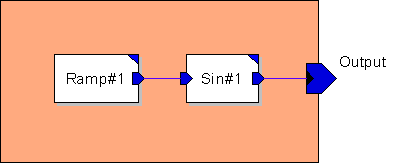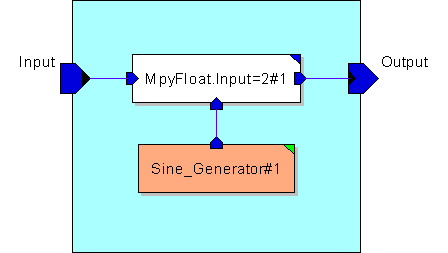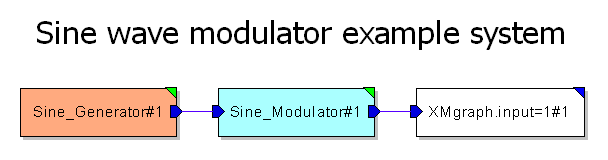Color model components
You can set the color for the model background, the instances, and connections.
To change the color of a model component click on the model background and set the value of Background Color. This can be done manually by entering a hexadecimal RGB value or by clicking the icon on the right to invoke a Select Color dialog.
To change the color of model instances or relations select one or more of them and set the value of the Color property.
If Show Bounding is disabled the Background Color and Color properties are ignored.
The next step is to color the previously created model components.
- Select the Model Editor Window that contains the Sine Generator model.
- Click on the model background and set the Background Color in the Module Properties to #ffaa7f.
- Save the model.
- Select the Model Editor Window that contains the Sine Modulator model.
- Click on the model background and set the Background Color in the Module Properties to #aaffff.
- Select the Sine Generator instance and set the Color in the Instance Properties to #ffaa7f.
- Save the model.
- Select the Model Editor Window that contains the Sine Modulator System model.
- Select the Sine Generator instance and set the Color in the Instance Properties to #ffaa7f.
- Select the Sine Modulator instance and set the Color in the Instance Properties to #aaffff.
- Save the model.
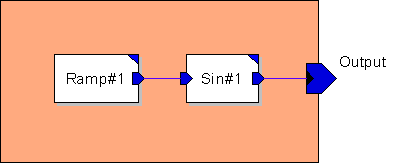 |
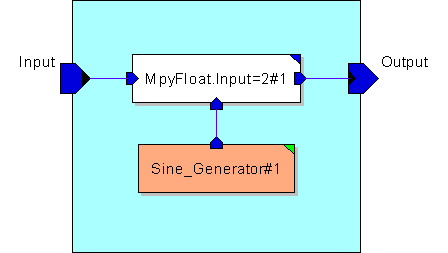 |
| (a) Sine Generator module |
(b) Sine Modulator module |
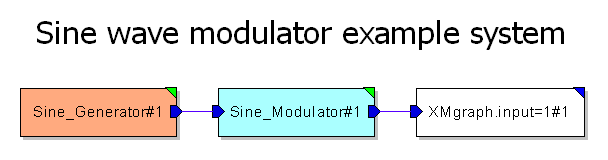 |
| (c) Sine Generator System model |